How can we help you?
What to do if your Hive Thermostat is offline
If your Hive Thermostat is showing as offline in your Hive app, it means it has lost connection to the Hive Receiver.
We recommend you begin troubleshooting by visiting the Hive app on your device. If your thermostat isn't detected, look for the 'Offline Heating' icon on the home screen. Click on it to access step-by-step guidance to resolve the issue. If this does not resolve your issue, please return to this article, and follow the guidance below.
If you have a Hive Thermostat Mini, please follow the steps on this article to get it back online - 'What to do if your Hive Thermostat Mini is offline'

If you have the older version of the thermostat, shown below, please scroll half way down this page for instructions on getting your thermostat back online

If you have one of the Hive 2 versions of the thermostat, shown below, try the following steps to get it back online:


Check out this useful video for tips on how to get your Hive Thermostat back online:
Step 1
Press the tab on the base of the thermostat to remove it from the wall. (or pull away from the back plate if you have the thermostat with the touch screen icons).

Step 2
Lift your thermostat off the hooks that hold it against the wall and take your thermostat to the receiver which you will find near to your boiler/hot water tank.

Step 3
Remove the batteries and put them straight back in again. This will turn the thermostat off and on which should help establish a connection to the receiver.

Step 4
Place the thermostat back on the wall, the thermostat should then display a 'Reconnecting' message.

Step 5
Once you see an inside temperature again, try to turn the heating on. Turn the dial clockwise to increase the target temperature.

Step 6
If the heating is on you will see an “ON” message on the thermostat display.

Step 7
When you can see that the 'status' and 'central heating' lights on the receiver have turned green you’re done!

If your thermostat is still showing a 'No Signal' message, your heating devices should be manually reset and paired.
Hive Hint: Log-in here and complete a reset and pair yourself through our online journey to avoid resetting any heating/hot water schedules that you have set up.
Check your Hive Hub is placed correctly by following the guide here. Restart the hub by switching it off at the wall socket and switching back on again. Give the hub 5-10 minutes to reboot and then go to the dashboard in the app and refresh the page. The 'offline' message should no longer be showing for heating. If the 'offline' message is still showing, please follow the below steps:
Step 1
Switch the boiler off at the isolation switch/fuse spur (this should be located near your Hive Receiver next to your boiler). All of the lights on the receiver will then go out.

Step 2
Press and hold down the 'back arrow' button and the 'menu' button on the thermostat at the same time (these are the bottom left and bottom middle buttons below the silver dial). Keep these buttons held down together until the thermostat display says 'Welcome, searching'.

Step 3
Remove a battery from the thermostat.
Step 4
Switch the boiler back on at the isolation switch/fuse spur.

Step 5
Hold the central heating button down on the receiver until the status light is flashing pink. Release the button and then hold it again until the status light is double flashing amber.

Step 6
In order to connect the receiver to the hub, you will need put the hub into pairing mode. You can do this by selecting 'Install devices' within the Hive app menu. From there tap 'Add another device' and then 'Go' which will start the hubs search. Leave the hub searching until the receiver status light changes to a single flash of amber.

Step 7
Put the battery back in the thermostat, the thermostat should display the 'Welcome, searching' message again. When you see the word 'Search' disappear from the screen, the receiver status light will turn green. The thermostat will then take you through a welcome tour.

Step 8
Wait 5 minutes and then go to the dashboard in the Hive app and refresh the page. The ‘offline’ message should no longer be showing for heating. Once you see an inside temperature display on your thermostat again, try to turn the heating on.
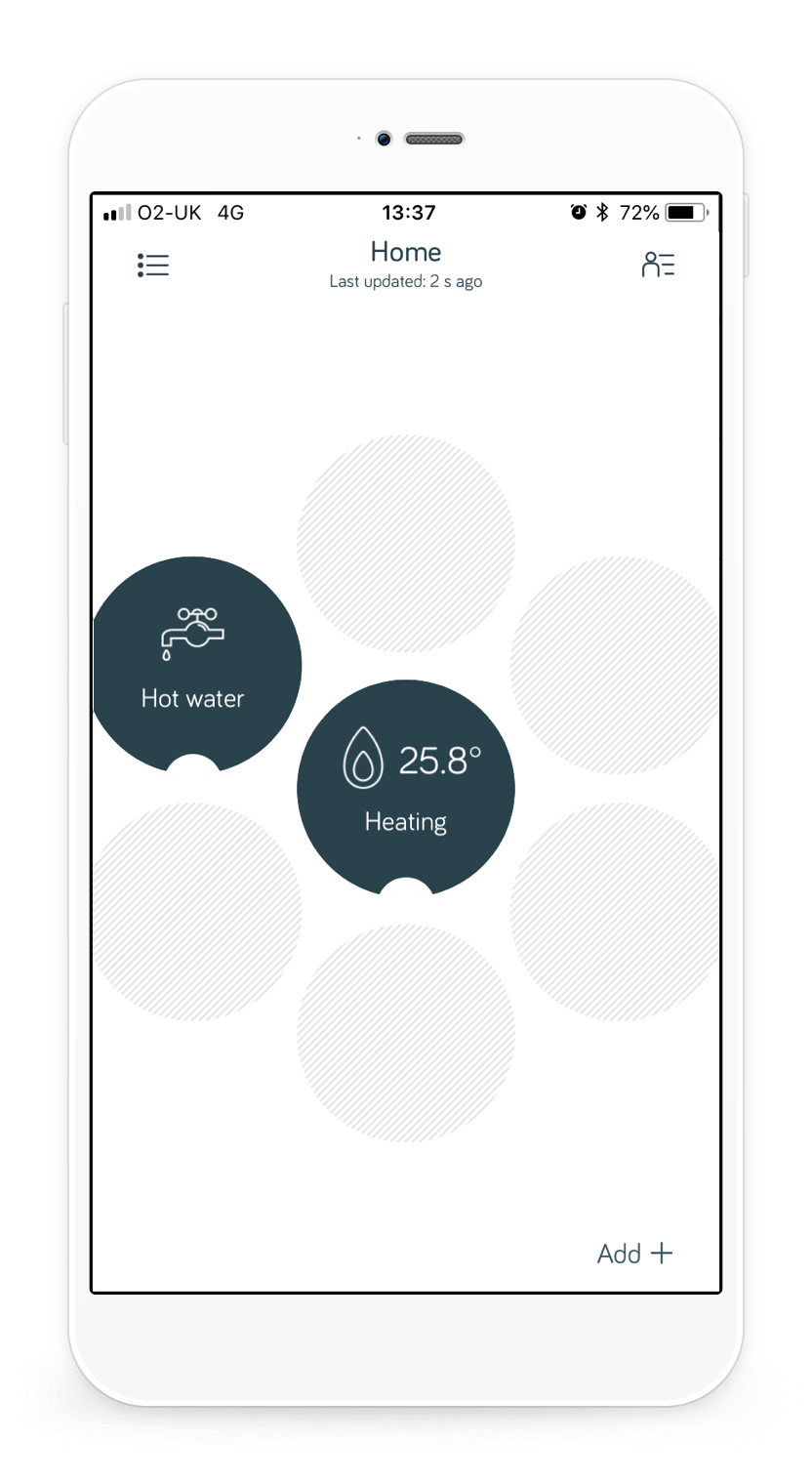
Step 9
If the heating turns on and you can see that the 'status' and 'central heating' lights on the receiver have turned green you’re done!

Troubleshooting for older version of the thermostat
If you have the older version of the thermostat, shown below, please follow the below steps instead:

Check out this useful video for tips on how to get your Hive Thermostat back online:
Step 1
Press the two buttons on the sides of the thermostat and slide it up and off the wall. Take your thermostat to the receiver which you will find near to your boiler/hot water tank.

Step 2
Remove the batteries and put them straight back in again. This will turn the thermostat off and on which should help establish a connection to the receiver.

Step 3
Place the thermostat back on the wall, the thermostat should then display an inside temperature and the letters 'DISP' in the top right hand corner.

Step 4
Once you see an inside temperature again, try to turn the heating on. Press the '+' to increase the target temperature.

Step 5
If the heating is on you will see a flame image on the display.

Step 6
When you can see that the 'status' and 'central heating' lights on the receiver have turned green you’re done!

If the thermostat is still showing a 'No RF' message, the heating devices should be manually reset and paired.
Hive Hint: Log-in here and complete a reset and pair yourself through our online journey to avoid resetting any heating/hot water schedules that you have set up.
Check your Hive Hub is placed correctly by following the guide here. Restart the hub by switching it off at the wall socket and switching back on again. Give the hub 5-10 minutes to reboot and then go to the dashboard in the app and refresh the page. The 'offline' message should no longer be showing for heating. If the 'offline' message is still showing, follow the below steps:
Step 1
Take the thermostat off the wall and remove a battery. Switch the boiler off at the isolation switch/fuse spur (this should be located near your Hive Receiver next to your boiler). All of the lights on the receiver will then go out.

Step 2
Switch boiler back on at the isolation switch/fuse spur – the status light on the receiver should flash either pink/amber then turn to a solid green colour.

Step 3
Hold the central heating button down on the receiver until the status light is flashing pink. Release the button and then hold it again until the status light is double flashing amber.

Step 4
To connect the receiver to the hub, put the hub into pairing mode. You can do this by selecting 'Install devices' within the Hive app menu. From there tap 'Add another device' and then 'Go' which will start the hubs search. Leave the hub searching and the receiver will change to a single flash of amber.

Step 5
To reset the thermostat, hold the thermostat in your hand with the back facing you. Hold down the ‘+’ and ‘-’ buttons on the front of the thermostat at the same time. Keep a hold of those buttons while putting the battery back in and keep holding them in until the word ‘FIND’ appears on the screen. At this point, let go of the buttons.

Step 6
The hub should still be searching through the app, when you see the word 'FIND' disappear from the screen, the receiver status light will turn green.

Step 7
Wait 5 minutes and then go to the dashboard in the app and refresh the page. The ‘offline’ message should no longer be showing for heating. Once you see an inside temperature display on your thermostat again, try to turn the heating on.
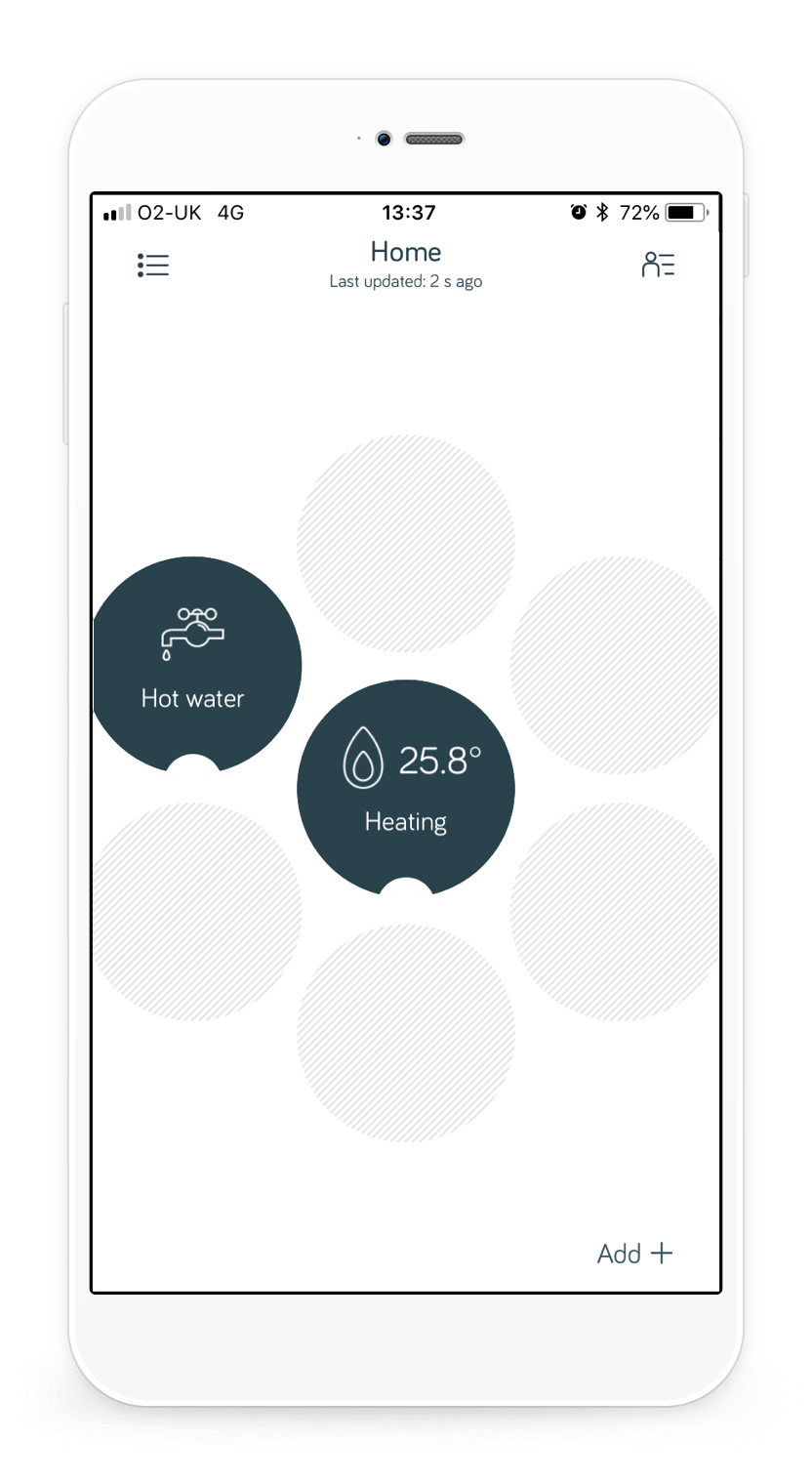
Step 8
If the heating turns on and you can see that the 'status' and 'central heating' lights on the receiver have turned green you’re done!

If you're still not up and running, please contact us.
We recommend you begin troubleshooting by visiting the Hive app on your device. If your thermostat isn't detected, look for the 'Offline Heating' icon on the home screen. Click on it to access step-by-step guidance to resolve the issue. If this does not resolve your issue, please return to this article, and follow the guidance below.
If you have a Hive Thermostat Mini, please follow the steps on this article to get it back online - 'What to do if your Hive Thermostat Mini is offline'
If you have the older version of the thermostat, shown below, please scroll half way down this page for instructions on getting your thermostat back online

If you have one of the Hive 2 versions of the thermostat, shown below, try the following steps to get it back online:

Check out this useful video for tips on how to get your Hive Thermostat back online:
Step 1
Press the tab on the base of the thermostat to remove it from the wall. (or pull away from the back plate if you have the thermostat with the touch screen icons).

Step 2
Lift your thermostat off the hooks that hold it against the wall and take your thermostat to the receiver which you will find near to your boiler/hot water tank.

Step 3
Remove the batteries and put them straight back in again. This will turn the thermostat off and on which should help establish a connection to the receiver.

Step 4
Place the thermostat back on the wall, the thermostat should then display a 'Reconnecting' message.

Step 5
Once you see an inside temperature again, try to turn the heating on. Turn the dial clockwise to increase the target temperature.

Step 6
If the heating is on you will see an “ON” message on the thermostat display.

Step 7
When you can see that the 'status' and 'central heating' lights on the receiver have turned green you’re done!

If your thermostat is still showing a 'No Signal' message, your heating devices should be manually reset and paired.
Hive Hint: Log-in here and complete a reset and pair yourself through our online journey to avoid resetting any heating/hot water schedules that you have set up.
Check your Hive Hub is placed correctly by following the guide here. Restart the hub by switching it off at the wall socket and switching back on again. Give the hub 5-10 minutes to reboot and then go to the dashboard in the app and refresh the page. The 'offline' message should no longer be showing for heating. If the 'offline' message is still showing, please follow the below steps:
Step 1
Switch the boiler off at the isolation switch/fuse spur (this should be located near your Hive Receiver next to your boiler). All of the lights on the receiver will then go out.

Step 2
Press and hold down the 'back arrow' button and the 'menu' button on the thermostat at the same time (these are the bottom left and bottom middle buttons below the silver dial). Keep these buttons held down together until the thermostat display says 'Welcome, searching'.

Step 3
Remove a battery from the thermostat.
Step 4
Switch the boiler back on at the isolation switch/fuse spur.

Step 5
Hold the central heating button down on the receiver until the status light is flashing pink. Release the button and then hold it again until the status light is double flashing amber.

Step 6
In order to connect the receiver to the hub, you will need put the hub into pairing mode. You can do this by selecting 'Install devices' within the Hive app menu. From there tap 'Add another device' and then 'Go' which will start the hubs search. Leave the hub searching until the receiver status light changes to a single flash of amber.

Step 7
Put the battery back in the thermostat, the thermostat should display the 'Welcome, searching' message again. When you see the word 'Search' disappear from the screen, the receiver status light will turn green. The thermostat will then take you through a welcome tour.

Step 8
Wait 5 minutes and then go to the dashboard in the Hive app and refresh the page. The ‘offline’ message should no longer be showing for heating. Once you see an inside temperature display on your thermostat again, try to turn the heating on.
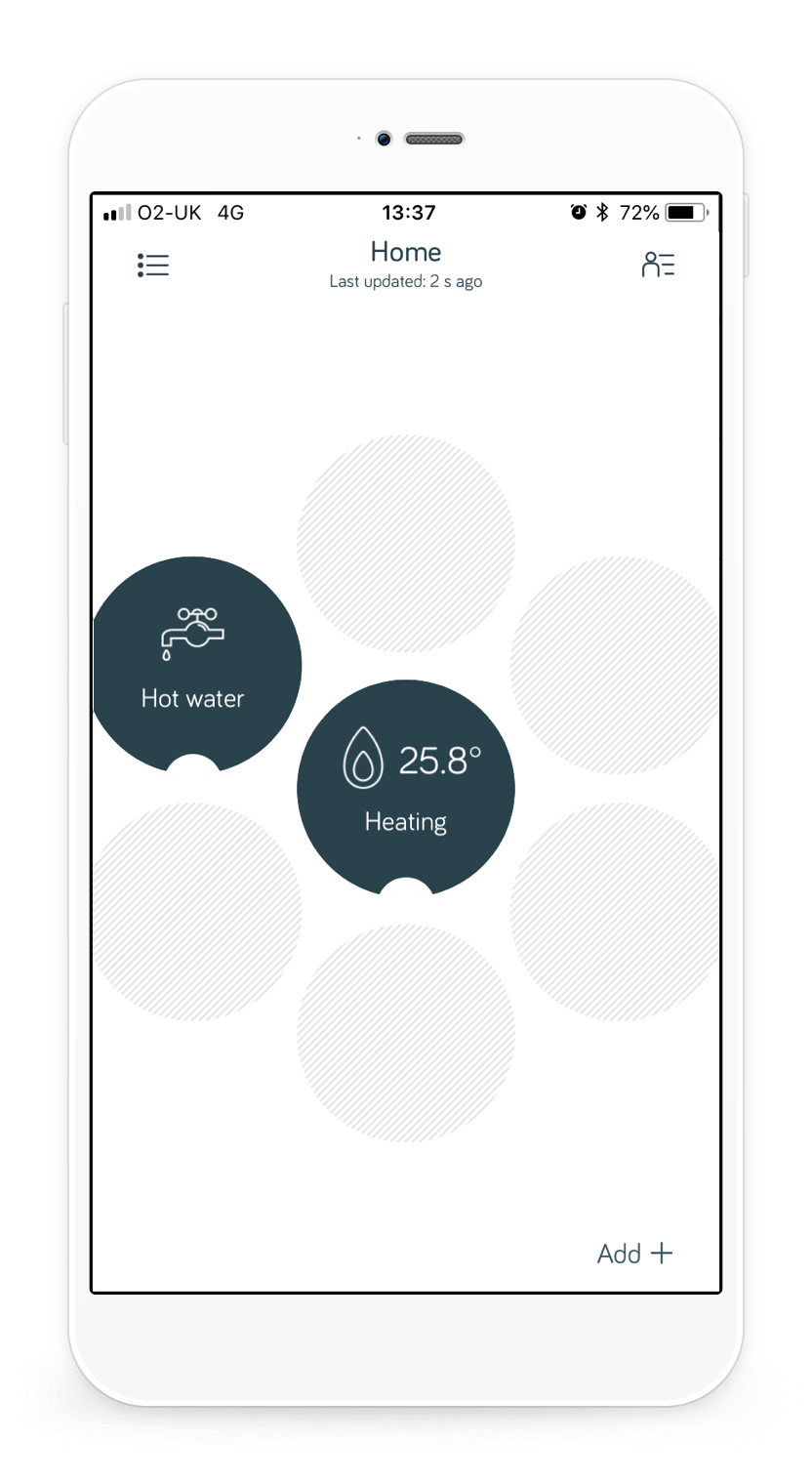
Step 9
If the heating turns on and you can see that the 'status' and 'central heating' lights on the receiver have turned green you’re done!

Troubleshooting for older version of the thermostat
If you have the older version of the thermostat, shown below, please follow the below steps instead:

Check out this useful video for tips on how to get your Hive Thermostat back online:
Step 1
Press the two buttons on the sides of the thermostat and slide it up and off the wall. Take your thermostat to the receiver which you will find near to your boiler/hot water tank.

Step 2
Remove the batteries and put them straight back in again. This will turn the thermostat off and on which should help establish a connection to the receiver.

Step 3
Place the thermostat back on the wall, the thermostat should then display an inside temperature and the letters 'DISP' in the top right hand corner.

Step 4
Once you see an inside temperature again, try to turn the heating on. Press the '+' to increase the target temperature.

Step 5
If the heating is on you will see a flame image on the display.

Step 6
When you can see that the 'status' and 'central heating' lights on the receiver have turned green you’re done!

If the thermostat is still showing a 'No RF' message, the heating devices should be manually reset and paired.
Hive Hint: Log-in here and complete a reset and pair yourself through our online journey to avoid resetting any heating/hot water schedules that you have set up.
Check your Hive Hub is placed correctly by following the guide here. Restart the hub by switching it off at the wall socket and switching back on again. Give the hub 5-10 minutes to reboot and then go to the dashboard in the app and refresh the page. The 'offline' message should no longer be showing for heating. If the 'offline' message is still showing, follow the below steps:
Step 1
Take the thermostat off the wall and remove a battery. Switch the boiler off at the isolation switch/fuse spur (this should be located near your Hive Receiver next to your boiler). All of the lights on the receiver will then go out.

Step 2
Switch boiler back on at the isolation switch/fuse spur – the status light on the receiver should flash either pink/amber then turn to a solid green colour.

Step 3
Hold the central heating button down on the receiver until the status light is flashing pink. Release the button and then hold it again until the status light is double flashing amber.

Step 4
To connect the receiver to the hub, put the hub into pairing mode. You can do this by selecting 'Install devices' within the Hive app menu. From there tap 'Add another device' and then 'Go' which will start the hubs search. Leave the hub searching and the receiver will change to a single flash of amber.

Step 5
To reset the thermostat, hold the thermostat in your hand with the back facing you. Hold down the ‘+’ and ‘-’ buttons on the front of the thermostat at the same time. Keep a hold of those buttons while putting the battery back in and keep holding them in until the word ‘FIND’ appears on the screen. At this point, let go of the buttons.

Step 6
The hub should still be searching through the app, when you see the word 'FIND' disappear from the screen, the receiver status light will turn green.

Step 7
Wait 5 minutes and then go to the dashboard in the app and refresh the page. The ‘offline’ message should no longer be showing for heating. Once you see an inside temperature display on your thermostat again, try to turn the heating on.
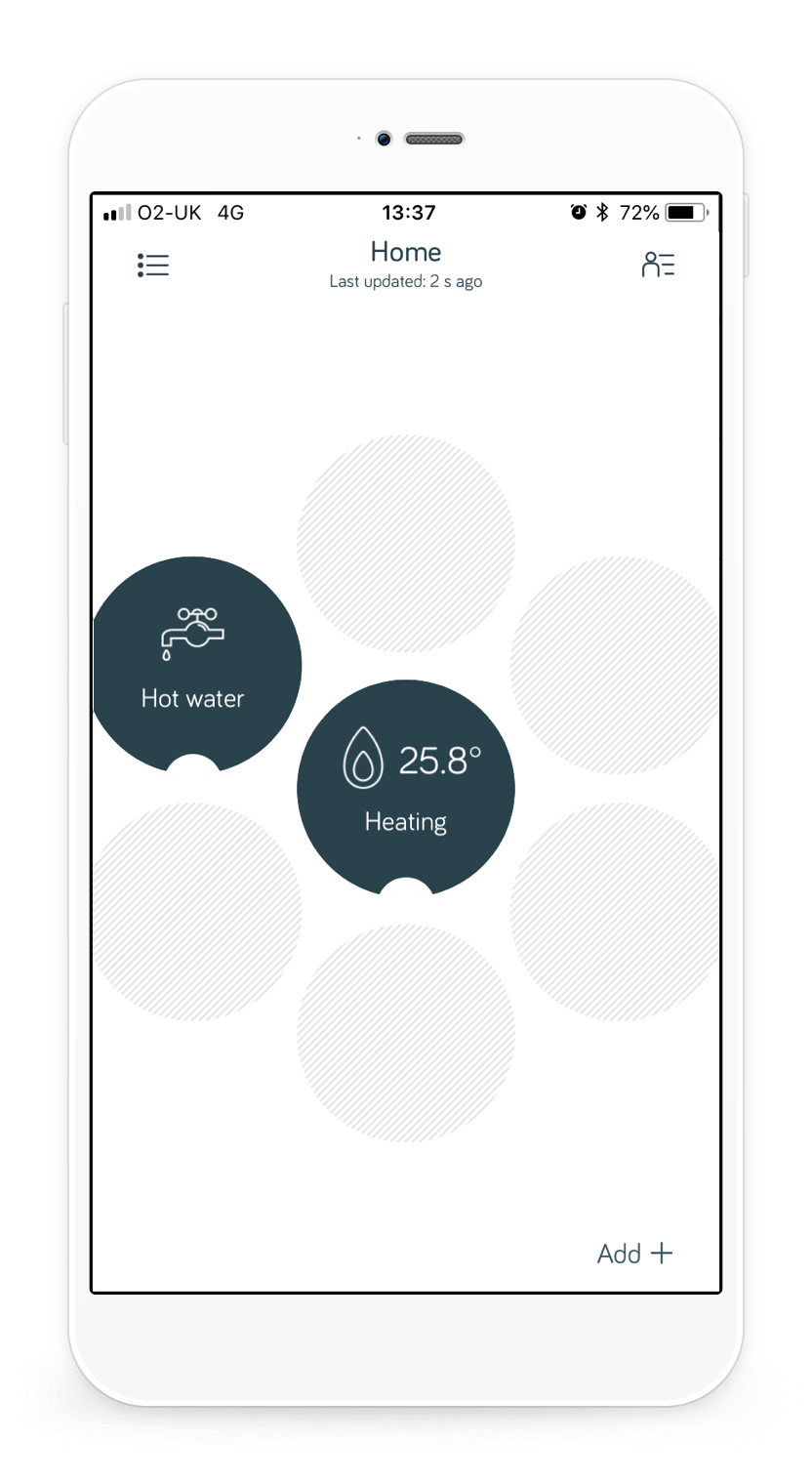
Step 8
If the heating turns on and you can see that the 'status' and 'central heating' lights on the receiver have turned green you’re done!

If you're still not up and running, please contact us.
Featured Articles
- How do I turn my central heating system off?
- How do I Boost my heating and hot water on the Hive Active Heating 2 thermostat?
- How do I set-up, view or edit my hot water schedule on my Hive Active Heating 2 thermostat?
- Why do you ask if I prefer ‘energy efficient’ or ‘comfort’ on the Hive Active Heating 2 thermostat?
- How do I turn my hot water on and off with the Hive Active Heating 2 thermostat?
- How do I change the heating mode on my Hive Active Heating 2 thermostat?
- How do I view or change my hot water schedule on my Hive Active Heating 1 thermostat?
- How do I use my Hive Active Heating 2 thermostat?
- Why does my home overshoot my set temperature?
- How do I ensure my pipes don't freeze in cold weather when I am away?
- How do I view or change my heating schedule using my Hive Active Heating 1 thermostat?
- Why is my boiler turning off before my home has reached target temperature?
- How do I change the temperature of my heating on the Hive Active Heating 2 thermostat?
- How do I set holiday mode on the Hive Active Heating 2 thermostat?
- How do I set child lock on the Hive Active Heating 2 thermostat?
- How do I change the temperature of Frost Protection on the Hive Active Heating 2 thermostat?
- How do I set-up, view or edit my heating schedule using my Hive Active Heating 2 thermostat?
- What should I do if the thermostat is displaying a red battery symbol, “Low Batts”, or “Chg Batts”?
- Can I Still Control My Heating if my Devices Have Lost Connection with the Hub?
